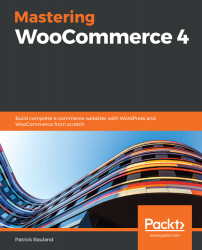Overview of this book
WooCommerce is one of the most flexible platforms for building online stores. With its flexibility, you can offer virtually any feature to a client using the WordPress system. WooCommerce is also self-hosted, so the ownership of data lies with you and your client.
This book starts with the essentials of building a WooCommerce store. You’ll learn how to set up WooCommerce and implement payment, shipping, and tax options, as well as configure your product. The book also demonstrates ways to customize and manage your products by using SEO for enhanced visibility. As you advance, you’ll understand how to manage sales by using POS systems, outsource fulfillment, and external reporting services. Once you’ve set up and organized your online store, you’ll focus on improving the user experience of your e-commerce website. In addition to this, the book takes you through caching techniques to not only improve the speed and performance of your website but also its look and UI by adding themes. Finally, you’ll build the landing page for your website to promote your product, and design WooCommerce plugins to customize the functionalities of your e-commerce website.
By the end of this WooCommerce book, you’ll have learned how to run a complete WooCommerce store, and be able to customize each section of the store on the frontend as well as backend.