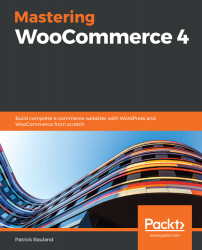Since we're organizing the products in your store, if you haven't installed and activated Storefront, now is a good time to do so. You'll want to have a sidebar so we can add widgets to help our users to filter products:
- You can do this by going to Appearance | Themes | Storefront | Activate.
When you do so, you'll see a nag to install a home page and a list of products. I'm going to do both so we have a lot of products to sort through:

- Once you do and you click Let's go!, you'll be taken to the WordPress customizer:

If you aren't automatically taken here, you can get to the customizer through Appearance | Customize in your admin.
Let's customize our Shop page. To do that, follow the steps given here:
- Click on Shop from within the customizer, which will load the page:

By default, down...