To create a Vue CLI project, follow these steps:
- We need to open Terminal (macOS or Linux) or Command Prompt/PowerShell (Windows) and execute the following command:
> vue create my-first-project
- The CLI will ask some questions that will help with the creation of the project. You can use the arrow keys to navigate, the Enter key to continue, and the Spacebar to select an option:
? Please pick a preset: (Use arrow keys)
default (babel, eslint)
❯ Manually select features
- There are two methods for starting a new project. The default method is a basic babel and eslint project without any plugin or configuration, and the Manually mode, where you can select more modes, plugins, linters, and options. We will go for Manually.
- Now, we are asked about the features that we will want on the project. Those features are some Vue plugins such as Vuex or Router (Vue-Router), testers, linters, and more:
? Check the features needed for your project: (Use arrow keys)
❯ Babel
TypeScript
Progressive Web App (PWA) Support
Router
Vuex
CSS Pre-processors
❯ Linter / Formatter
Unit Testing
❯ E2E Testing
- For this project, we will choose CSS Pre-processors and press Enter to continue:
? Check the features needed for your project: (Use arrow keys)
❯ Babel
TypeScript
Progressive Web App (PWA) Support
Router
Vuex
❯ CSS Pre-processors
❯ Linter / Formatter
Unit Testing
E2E Testing
- It's possible to choose the main Cascading Style Sheets (CSS) preprocessors to be used with Vue—Sass, Less, and Stylus. It's up to you to choose which fits the most and is best for you:
? Pick a CSS pre-processor (PostCSS, Autoprefixer and CSS Modules
are supported by default): (Use arrow keys)
Sass/SCSS (with dart-sass)
Sass/SCSS (with node-sass)
Less
❯ Stylus
- It's time to format your code. You can choose between AirBnB, Standard, and Prettier with a basic config. Those rules that are imported inside the ESLint can be always customized without any problem and there is a perfect one for your needs. You know what is best for you:
? Pick a linter / formatter config: (Use arrow keys)
ESLint with error prevention only
❯ ESLint + Airbnb config
ESLint + Standard config
ESLint + Prettier
- After the linting rules are set, we need to define when they are applied to your code. They can be either applied on save or fixed on commit:
? Pick additional lint features: (Use arrow keys)
Lint on save
❯ Lint and fix on commit
- After all those plugins, linters, and processors are defined, we need to choose where the settings and configs are stored. The best place to store them is on a dedicated file, but it is also possible to store then on the package.json file:
? Where do you prefer placing config for Babel, ESLint, etc.? (Use arrow keys)
❯ In dedicated config files
In package.json
- Now, you can choose if you want to make this selection a preset for future projects so that you don't need to reselect everything again:
? Save this as a preset for future projects? (y/N) n
- The CLI will automatically create the folder with the name you set in the first step, install everything, and configure the project.
You are now able to navigate and run the project. The basic commands on Vue CLI projects are as follows:
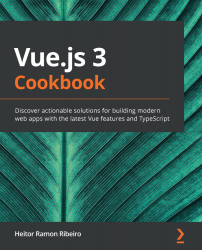



You can execute those commands via the Terminal (macOS or Linux) or Command Prompt/PowerShell (Windows).