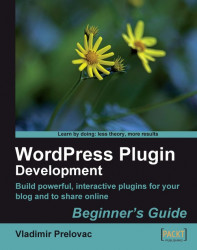Before we start with development, let's have a quick reminder on how to install and manage WordPress plugins. Also I'll mention a handy tip for quickly accessing code examples.
When you want to install a plugin, you need to follow these simple steps:
Upload the plugin folder (for example
wp-wall)to your server'swp-content/plugins/folder.
Go to your WordPress administration section, and select Plugins from the menu. This will give you a list of all the installed plugins. Scroll down the list until you find yours, and click Activate.
If you intend to manually update the plugin files on a live site, it is advisable to deactivate the plugin first using the Plugins menu.
Strictly speaking, on a development blog where you are the only user, this can be skipped to save time.
If you need more information regarding plugin management, you can refer to the latest WordPress manual found at http://codex.wordpress.org/Managing_Plugins.
During the plugin development, you will more or less need to refer to documentation.
Luckily, you will have this book on your hand either in paper or in a PDF form, so you can take a quick look. Then, you also have the WordPress online documentation found at http://codex.wordpress.org/Main_Page.
Due to the rapid speed at which WordPress has been developing, not all the functions have been documented.
So, I keep a copy of the latest version of WordPress locally. This way, I am able to find the reference to the function in the WordPress core quickly, and figure out how it is used.
I also tend to keep a local copy of the entire plugin repository on my computer (you can find more details on how to do that in Chapter 8) so that I can search through the entire plugin repository and find instances of this function used by other plugin authors (and you can always find new and creative uses as well).

Using other plugins for this purpose can really save a lot of time, and it is often the easiest way to learn how to perform certain functionalities.