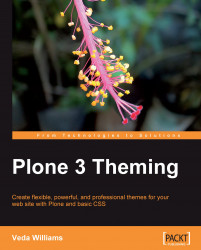To see some of these TTW changes, we first need to understand how to get our theme exposed to our Zope instance as a filesystem product so that it can be installed on a Plone site.
Creating a product that overrides a resource in a skin layer requires:
1. Installing paster and ZopeSkel (done in the previous chapter).
2. Running the appropriate paster recipe to generate a filesystem product (done in the previous chapter using the
plone3_themerecipe).3. Registering it in your buildout (done in the previous chapter).
4. Registering a new filesystem directory view for that product (done by default).
5. Placing this view in the list of available skin layers by installing your product (done in the previous chapter).
6. Copying the relevant resources (templates, stylesheets, images, flash files, and so on) into the new skin layers contained within your filesystem product.
7. Customizing the resource.
Since we have already created a theme product in the previous chapter...