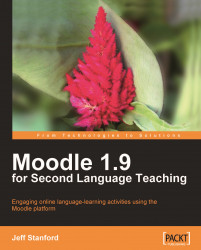In many of the activities below and in other chapters, you might want to create a facility for allowing students to see text before and/or after they hear it. Here is a simple way of doing that using ALT tags (Computer-speak for Alternative text).
First, prepare a small GIF image that students will hover their mouse cursor over to see the text.
Note
In case you don't know, GIF is one of the formats you can save an image in. Other formats you may have heard of are JPG and PNG.
You can do that using a simple graphic program like Paint. Alternatively, you can copy this pink square image from http://moodleforlanguages.co.uk/images/pinksquare.gif. To do that, right-click (or Ctrl+click on a Mac) on the image and select Save Image As.... Then, in the HTML area on your Moodle activity, upload the image, and write the text you want to show in the ALT area.

The HTML page will now look like this. The text you write in the Alternate text box will appear in a separate box...