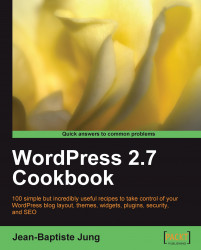Among other built-in tools, WordPress features the User Manager, which is useful for multi-author blogs or blogs with open registration. If you have a personal blog, you'll not need the User Manager, except in rare instances; for example, to change your password or email ID.
To access the User Manager, log in to your WordPress Dashboard, and then click on the Users option on the WordPress menu.
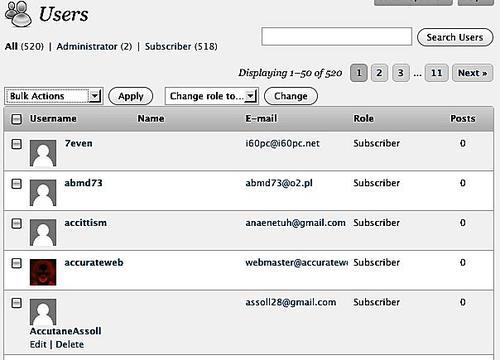
WordPress User Manager allows you to edit or delete user or author accounts. Let's learn How to do it, in detail.
In order to delete users, carry out the following steps:
Deleting users is an easy process. To do so, simply find the user you'd like to delete (a mini search engine is included on the top right of the page) and place the mouse cursor over his or her name. The Edit and Delete button will appear.
Once you click on the Delete button, you'll have to choose between deleting the user and all the content which he has provided (posts, comments, and so on) or deleting the user but transferring the content to another author.
It is also possible to bulk delete users, simply check the checkbox related to the users you'd like to delete.
Once done, click on the Bulk Actions drop-down and select the Delete option. Finally, click on the Apply button.
In order to delete users, carry out the following steps:
Of course, it is also possible to edit the user details. All users can edit their own information, while the administrators can edit the details of any user.
To edit user details, find his or her name in the list and hover the mouse point over it. The Edit and Delete buttons will be displayed.
Click on the Edit button.
On the next page, you can edit the following information about the user:
Enable/Disable Visual Editor
Admin color scheme
Enable/Disable keyboard shortcuts
User Role
First name, Last name, and Nickname
How the user name should be publicly displayed
Contact info
User bio
Password
Simply fill out the required fields, scroll the page down, and click on the Update User button to save your modifications.
The User Manager doesn't use any advanced process. It simply gets your changes and saves it on WordPress database.
User management will be discussed, in detail, in Chapter 6.