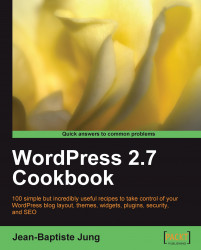Gravatars (which stands for Globally recognized avatars) is a popular service, that allows you to associate an avatar image to your email address.
On October 18, 2007, Automattic (The company behind WordPress) acquired Gravatar. Since WordPress 2.5 the popular blogging engine is fully gravatar-compatible, which results, in the ability to include gravatars in comments.
In this recipe, I'll show you how to modify the previous code to use the author gravatar instead of a personal picture.
As we're going to use Gravatars, you (and each of your authors) first need a gravatar account. Carry out the following steps to create a gravatar account and associate an image to your email address.
Go to the web site http://en.gravatar.com/site/signup, and enter your email address into the text field. Gravatar will send you a confirmation via email.
Check your emails and open the one received from Gravatar. Click on the link to confirm your email...