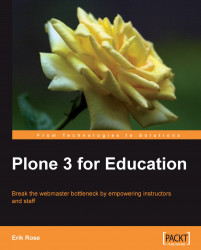The Lessons folder we created above holds lectures, chapters, units—any divisions of course material that have associated assignments. Here we'll create a sample lesson about blogs in the "Internet-based media in education" course:
1. Create a folder inside the Lessons folder to represent the lesson. Title it "Blogs".
2. Create a Page called "Blogs" inside the Blogs folder. It will act as the front page of the lesson and hold most of the instructional content.
3. On that Page's Edit → Settings tab, turn on Table of contents and Allow comments.
4. Returning to the Blogs folder, use the Display menu to make the Blogs page its default view.
It's just one checkbox, but allowing comments on a lesson can be a great help to students and teachers alike.
Comments invite feedback from students while they are using the material, capturing reactions that might be lost if left until the next class meeting. Instructors can use this information to better adjust the pace and content of courses.
Comments provide a more permanent record of trends than fleeting verbal inquiries, which is helpful when revising a course between semesters.
Written comments are more accessible to students who are uncomfortable asking questions aloud, such as non-native English speakers.
Comments increase student-to-student interaction. Some classes even become self-supporting, with students answering each other's questions. If this becomes popular in your classes, you may want to explore a more full-featured solution; see the discussion of Ploneboard in the Blogs and Forums chapter.
Finally, a word about comment abuse: there doesn't tend to be much, at least among college-age students. Since only logged-in users can add comments by default, "social access control" kicks in: students are reticent to dole out abuse when identified by name to their peers and professors.
In this example lesson, most of the instructional material lives on a single page (set as the lesson folder's default view), with a dynamically generated table of contents supporting in-page navigation. Consider breaking it into multiple pages if...
...a lesson is so large that navigating within a single page becomes clumsy.
...there are smaller concepts within the lesson that would be useful for other pages to link to.
...you anticipate a clean division of comment topics. For example, if your lesson is about matrix mathematics and covers both Eigenvalues and the use of MATLAB to compute them, you might expect comments to divide into questions about the math and questions about MATLAB. Splitting the lesson into separate pages along those lines will help keep comments naturally divided as well, improving organization and navigation.

Remember that Plone can generate next/previous links automatically: just find the folder representing the lesson, and check the Enable next previous navigation box on its Edit → Settings tab.
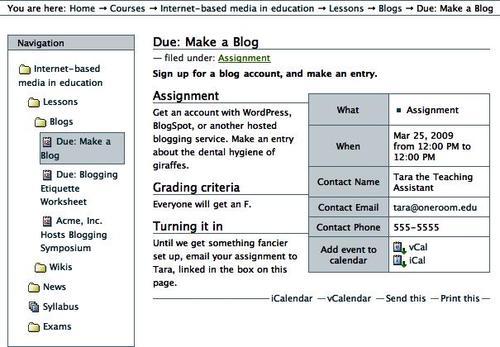
Plone's Event type is a good choice for almost anything associated with a date and time. With a little ingenuity, we can repurpose it to represent assignments with due dates. Here's how to add an assignment represented by an event:
1. Add an event inside the Blogs folder.
2. Title it something like "Due: Make a Blog". Beginning assignment events with "Due: " lets them coexist in listings with other types of events without being confused with non-assignments, like group work sessions on similar topics. "Due" is also easy to visually scan for, since it is always in the same place in an assignment's title; while "Blogging Assignment Due" would also be semantically correct, it would be trickier to pick out of a list.
3. Set both Event Starts and Event Ends to the time and date the assignment is due. This will position it properly on calendars and lists without any question of which end of the span represents the due time.
4. Set the Event Type(s) to "Assignment" so something other than a blank table cell shows up opposite the "What" label on the assignment's page. This also gives us a handy keyword to search against later. Experience has shown this step is the easiest to forget, so be sure to stress it when training content contributors.
5. The Event body text is a perfect place for the assignment details.
6. As with lessons, above, turning on Settings → Allow comments is a fantastic way to encourage student interaction with instructors and each other. Instructors will appreciate the emergence of student-to-student support here, as it lets them concentrate more time on the difficult questions.
In the Blogs and Forums chapter, we'll take commenting to the next level by adding a full-fledged discussion forum to each assignment.
7. The Contact Name and Contact Phone fields are convenient places to delegate support duties to a teaching assistant, if needed.
8. As a simple hand-in mechanism, specify a Contact E-mail, and direct assignment submissions there. This field provides spam armoring that is quite effective in practice:
mailto:[email protected]becomesmailto:[email protected], which has so far been enough to make the spam spiders move along to easier targets. Note that simply embedding amailtolink in the event's body text doesn't take advantage of the armoring.For a more sophisticated turn-in form, see the Creating Forms Fast chapter, where you'll find everything you need to construct a full-fledged submission form.