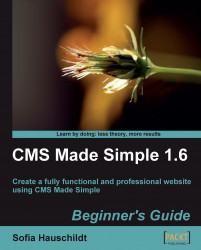The steps described here are only needed if you have no possibility to backup the database with the module described previously.
1. Log in to phpMyAdmin on your server (contact your provider to figure out the details as they can differ between web hosts).
2. Upon login, select Databases on the major screen:

3. Select the database used for a CMS Made Simple installation. If you are not sure, then open the
config.phpfile and find the line$config['db_name']that contains the name of the database.4. Click on the database name in the list.
5. On the next screen, you will see the list of all tables in this database. Click on the Export tab at on the top of the list, as shown in the following screenshot:

6. In the left box, you can see all the tables selected. At the top of the screen, find the checkbox Save as file, and select it. Click the Go button.

7. You will be prompted to download a file. Save the file to your computer. Depending on the...