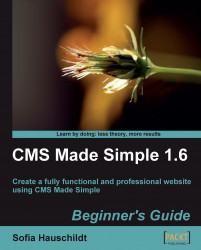Your website requires a page where information about the company is represented. It is the page for the section Our Company in the website plan. Let's create a new page as follows:
1. In the admin console of your website, click on Content | Pages and then on the link Add New Content.
2. Fill in the fields Title and Content Type as shown in the following screenshot:


4. Click on the magnifying glass icon at the top-right of the admin console to view your website and find the new page added to the main navigation of the website.

You have just added a new page to your website. The page has the title Our Company and is now listed in current pages of your website in the admin console. The page is also automatically added to the main navigation of the website. It has sample company information in the content field. This text is displayed on the Our Company page on the website when you navigate to the page...