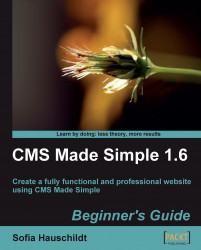We are going to create a new category that will contain job offers and then show the list of jobs on the start page.
1. In the admin console, click on Content | News.
2. Under the Categories tab, click on Add Category and create a new category with the name Vacancies, as shown in the following screenshot:

3. Click on Submit.
4. Under the Articles tab, click Add Article and create a new article with the following information:
a. Category: Vacancies
b. Title: Marketing Manager
c. Content: We are looking for an excellent person who will be able to develop the European market for our company. Please contact our human resources department.
5. Click on Submit
6. Open the start page of the website for editing and add the Smarty tag somewhere in the Content field, as shown in the following screenshot:

7. Save the page, and see the changes on the website.