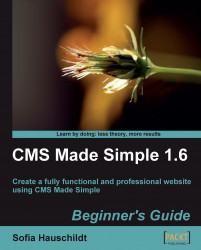Let's install an additional module that allows us to manage FAQ on the website.
1. In the admin console, click on Extensions | Module Manager, and choose the tab Available Modules tab.
2. In the list of modules, select the letter Q, and find the module Questions.
3. Click on the Dependencies link to see what modules have to be installed first.

4. Return to the list of available modules (Extensions | Module Manager) and select the letter C. Find the module CGExtensions, and click on the Download & Install link. The module CGExtensions will be installed.
5. Return to the list of available modules (Extensions | Module Manager), and select the letter Q again. Find the Questions module.
6. Click on Download & Install. The module Questions will be installed.
7. Open the page FAQ for edit (Content | Pages).
8. Add the Smarty tag in the page, as shown in the following screenshot:

9. Click on Apply, and then click the magnifying glass icon beside the Apply...