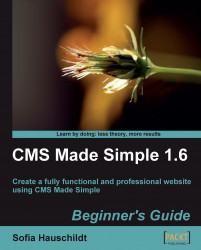There is a notification area in the admin console of CMS Made Simple located below the main menu.

You saw the message just after the installation of CMS Made Simple advising you about the next steps to secure and configure the system. Later on, this area is used to notify us when a new version of CMS Made Simple is released. The News module uses the area to notify when there are some unpublished news articles that must be approved and published.
Normally, each user logged into the admin console is able to read these notifications even if it is something that is not devoted to him.
You can disable notifications in the admin console. Click on Site Admin | Global Settings, and select the tab Advanced Setup. Deselect the field Allow users to view notifications and the messages will disappears.