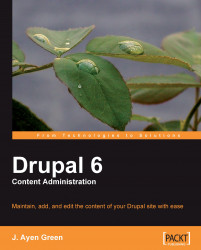Aside from the navigational aids, one of the landmarks that site visitors always expect to see is the search box. It's very frustrating when a site's navigation doesn't offer a path to where you want to go, and there's no search box to be found.
The Search module is included with Drupal. All that we need to do is to turn it on, and tell Drupal where we want it to appear.
1. We'll select the Site Building option from the Administer menu, and in the Site Building option, we'll select the Modules option.
2. Some way down the page is the heading named Core. The modules listed in this section are part of the Drupal installation. We select the checkbox next to Search, and then click on the Save Configuration button at the bottom of the page.
3. Next, we'll click on the Blocks option from the Administer menu.
4. On the Blocks page, towards the bottom of the Disabled section, we find a row for the Search form option. Beside the name, we'll click...