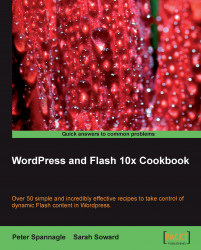It is easy to create effects such as drop shadows and bevels in Flash. These are technically referred to as filters. Filters can be applied to text, movie clips, and buttons. If you wish to apply a filter to another type of element, such as an imported bitmap image, convert it to a movie clip first.
Note
To create text, use the Type Tool, set the properties (such as font size) in the Properties Panel, click once on the Stage, and type something.
To create a movie clip, select any shape(s) or bitmap image(s), go to Modify | Convert to Symbol (F8), select Movie Clip, name the movie clip as needed, and hit OK.
To create a button, select any shape(s) or bitmap image(s), go to Modify | Convert to Symbol (F8), select Button, name the button as needed, and hit OK.
Double click on the button symbol...