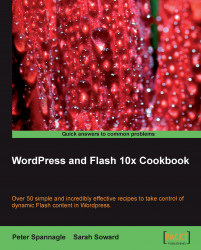Watermarks are a low visual impact way to inform viewers of ownership of your images. They help to dissuade copyright infringement and outright image thievery. If you have an image or a design that you want to put your mark on, Flash makes it easy.
Have one or more images that you want to test a watermark on available to you. A JPG file will work well. If you do not have any images, use Flash's drawing tools to create something. There are also images available to you in theChapter 3 images folder.
1. Create a new file: File | New Flash File (ActionScript 3.0) for example.
2. Import a file: File | Import | Import to Stage (Ctrl/Cmmd R). If you get a dialog box asking if you want to import more than one image (an entire sequence of images, for example), select No. If you do not get the dialog box, that is fine.
3. Use Modify | Page Properties (Ctrl/Cmmd J) to adjust the stage size as desired. Check the box for Match: Contents if you...