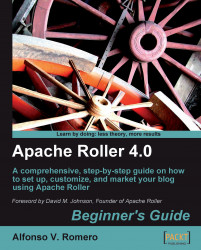With a twitter box, your visitors will see your latest tweets on your weblog side panel.
Open your web browser and go to the Twitter Widgets page at http://www.twitter.com/widgets. You'll need to log into your Twitter account, and then Twitter will take you to a web page where you can choose the type of website you plan to put the widget in. Select the Other option and click on the Continue button:

Now you have to choose the type of widget you want for your weblog. Select the Flash Widget option and click on Continue:

The next page will ask what type of Flash widget you want for your weblog. Select the Interactive widget option and click on Continue:

On the next page, Twitter will show you the HTML code for the widget you selected. Drag your mouse over all the HTML code to highlight it, right-click over it, and select Copy from the pop-up menu:

Open a new web browser window and log into Roller. Click on the Design tab and select the Templates link to see...