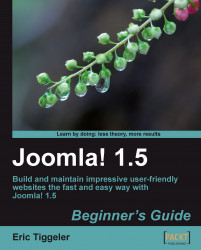To show all images in a folder as a gallery, we'll use the plugin Simple Image Gallery available from JoomlaWorks.
1. Download the Simple Image Gallery extension ZIP file from http://www.joomlaworks.gr.
2. Navigate to Extensions | Install/Uninstall. Select the ZIP file you downloaded and click on Upload File & Install. You'll see a message when the installation is finished (Install Plugin Success).
3. As this is a plugin, we'll use the Plugin Manager to enable this extension. Navigate to Extensions | Plugin Manager and locate the Simple Image Gallery plugin. Click on the cross in the Enabled column. The cross turns into a check mark, indicating the plugin is now active:

4. Click on the Plugin Name (Simple Image Gallery Plugin) to set Image thumbnail width and Image thumbnail height both to 100px. This will reduce the thumbnail size to a maximum 100 pixels, allowing for a good deal of small thumbnails on the page:

5. To actually create a gallery, we...