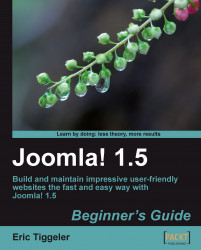To see how it's done, let's open an existing article in the article editor and enter some metadata:
1. Navigate to Content | Article Manager and select any article. Click on Edit. In the following example, we've opened the SRUP Welcomes New Members article.

2. Below Parameters (Article) and Parameters (Advanced), you'll find a panel called Metadata Information. Click on the name (Metadata Information) to open this panel and enter the appropriate information.
3. In the Description box, fill in a short one-sentence summary of the articles content. In this example, we've entered Feel free to join SRUP, the Society for Ugly Paintings enthusiasts.
4. In the Keywords box, add a few content keywords. In this example, we'll enter SRUP Membership, Ugly Paintings Membership, Member, and Join SRUP.
5. Click on Save. No need to Preview—metadata is invisible on the frontend of the site, remember?