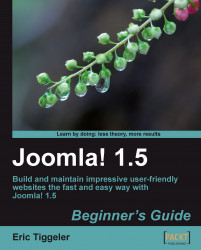Let's finish the three steps of content creation and add a link to your article:
1. Navigate to Menus | Main Menu. Click on the New button.
2. In the Select Menu Item Type box, click on Articles | Section Blog Layout. This menu link type tells Joomla! to display intro texts and Read More hyperlinks to all section content. You'll see what that looks like in a minute.
3. In the Title field, type Activities.
4. In Parameters (Basic), select the appropriate Section: Activities. Click on Save.
Creating just one link to the Activities section changes a lot on the frontend. The site now looks as follows:
|
The home page is still empty, but the menu does contain a new link, Activities. |

|
|
When the visitor clicks on the Activities link they are shown a Section Blog Layout page. This is an overview page of all contents of the Activities section. The overview consists of intro texts and Read more links to the full articles. For now, there's just one article... |