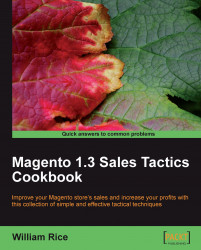This procedure assumes that your customers have:
Created customer accounts on your site.
Emailed or faxed you the documents required to verify that they are wholesale customers.
First, create the customer group that we will use for our wholesale customers.
1. Log in to your site's backend or Administrative Panel.
2. Select Customers | Customer Groups.
3. Click on the Add New Customer Group button. The New Customer Group name page displays. There are only two fields that you need to complete.
4. For Group Name, enter wholesale.
5. For Tax class, select Business customer.
6. Save the group.
Now that we created the customer group, let's assign a customer to that group.
This procedure assumes that you know the e-mail address of the customer that you need to assign to the group. You can also search for the customer using their name, telephone number, zip code, country, and/or state.
1. Select Customers | Manage Customers...