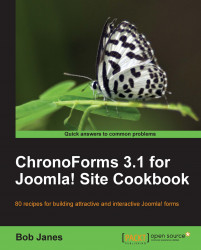In this recipe we'll start out by copying the standard Joomla! Registration process using a ChronoForm and the ChronoForms Joomla! Registration plugin.
We'll start off with a standard Joomla! Registration. The default Joomla! registration form looks like this:
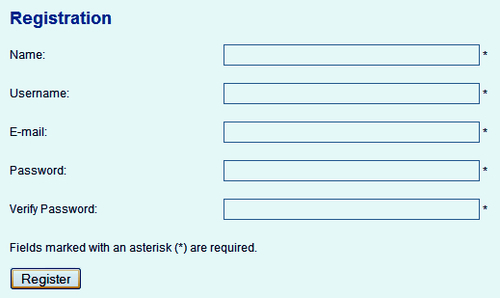
We could use the techniques from Chapter 10, Creating Common Forms to copy the HTML from this form, but instead we'll use the ChronoForms Wizard to create a new version.
Add these five text inputs with the names and IDs name, username, email, password and password_2 and then add the submit button. Use PasswordBox elements for the two password elements; they conceal the entries with asterisks. Make all the elements Required and check E-mail Validation for the e-mail element.
Save the form with a suitable name like registration_1. Publish it and click the link to open it in a browser window to check that it looks fine.
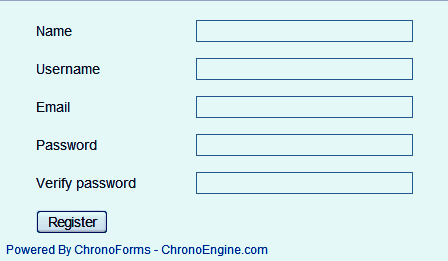
If you like you can add asterisks and extra text...