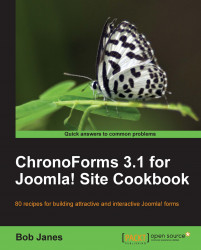Once you have set up your form to save results in a database table you will want to look at them to see exactly what is being saved.
Save a few records from the newsletter with the DB Connection enabled that we created in the previous recipe.
1. Go to the back-end Forms Manager view and click on the new link in the Tables Connected column to show the ChronoForms data viewer. This is a basic tool but is good enough for checking the data in simple forms.

2. Here you can see that three records have been saved in the table. Click Record 1 to open it and you can see the details of that record.

The last three lines are the data that was entered in the form; the others are from the data that ChronoForms adds (if you leave those bars enabled when you create the table). They are:
cf_id: The unique ID for the record in the table
uid: A random string that ChronoForms uses for a little added security; sometimes it is useful to identify a record
recordtime...