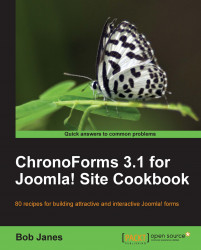File uploads are really useful when they work smoothly, and can be a real problem when they don't. The upload process is quite different from the way the rest of the form data is handled and the upload itself is managed by PHP, before ChronoForms gets to see the form.
So, this recipe is the one to follow when your file uploads aren't behaving the way that you would like them to.
Keeping it simple, we'll follow through using a simple form with one file upload input and a submit button.
Here's the Form HTML of the form created with the Form Wizard:
<div class="form_item">
<div class="form_element cf_fileupload">
<label class="cf_label" style="width: 150px;">File upload</label>
<input class="cf_fileinput cf_inputbox" title="" size="20"
id="file_0" name="file_0" type="file" />
</div>
<div class="cfclear"> </div>
</div>
<div class="form_item">
<div class="form_element cf_button...