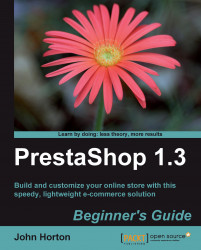To make this as quick and easy as it can be, I will use a few Windows shortcuts in this short click-by-click guide. Just before you dive in, you will need your FTP username and password. If you don't know it already, you can usually find this quite easily by looking in your account details in your web host's control panel. Any doubts, give them a ring. That's what you pay them for.
1. Hold down the Windows key and tap the E key twice. You will have two Explorer windows pop up. Arrange them neatly one above the other. Alternatively, you can grab a copy of a dedicated FTP program such as FileZilla from www.sourceforge.net. There is a small learning curve doing this, but once you're used to it, you will have more options when using FTP. This guide assumes you do not have FileZilla, but if you do, it won't be a problem to interpret the guide.
2. Browse to the unzipped
prestashopfolder at the bottom of the window. Actually click into it. We do not need the folder itself, just the contents.3. At the top window, you need to log into your website via FTP. In the address bar at the top of the screen, type
ftp://yourdomain.xxxand press Enter. When a pop-up window appears, enter your FTP username and password that you obtained earlier.4. Now at the bottom of the window, left-click on the very first file. Hold down the Shift key and then using the down arrow key, while still holding down Shift, scroll to the very bottom of the screen so that all the files and folders are highlighted. Every single one.
5. Now let go of all the keys on the keyboard. Left-click and hold the left mouse button. You can now drag all the files from the
prestashopfolder on your PC up to your website in the top window.6. Wait for the files to upload. The time will vary according to the speed of your Internet connection.
 |