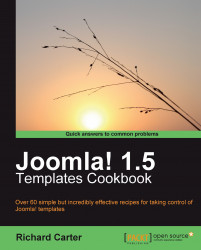Sometimes, it is necessary to temporarily disable access to your website to allow you to perform maintenance on your website. By default, Joomla!'s offline page looks like this:

You can customize this view by changing the logo displayed to your site's logo. To do this, you need to open the offline.php file in the templates\system directory, and copy this file to your template's directory; in this case, we'll copy it to the templates\rhuk_milkyway directory.
1. Within the
offline.phpfile, locate the following XHTML:<div id="frame" class="outline"> <img src="images/joomla_logo_black.jpg" alt="joomla Logo" align="middle" />
2. You can change the
srcattribute of the image to the path of your website's newer logo, setting thealtattribute to the name of the website...