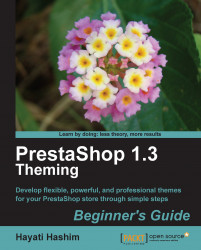You will need to install the chosen blocks using the following steps:
Go to the Modules | Blocks | scroll down and find the Categories block just like the Home text editor module, which we installed some time back.

Once you have enabled the installed Categories block, you will see the block appear in your front office, as shown in the following image:

Configure the block. In this case, we will be able to decide how many categories we want to display in our category block.
You will get to set the Maximum depth of the sublevels displayed in the block.
This specifies how many categories you have in your category box. By default, there are three sublevels and the module block is positioned on the top left of your web page.
You can also choose the Dynamic mode on this sublevel.

Having the Maximum depth of the Categories block of 3, you may have the following within your Categories block:
a category
a sub-category
a sub-sub-category...