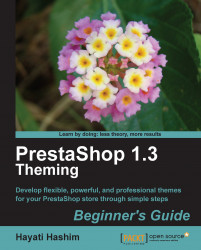The default background property value for the body is white.
Let's change the background color and add a background image to the body of your site using the following steps:
Add the URL you want to use for the background image.
Edit the
background-colorproperty to thebackgroundand insert it in the correct section, as shown in the following code:body { background: white; font-size: 11px; font-family: Verdana, Arial, Helvetica, Sans-Serif; color: #5d717e; text-align:center }Here we are using an 80x80 pixel square image that is used throughout as a background. The image file we used is shown in the following screenshot:

It is best to download the image and save it to the image (
img) folder in your theme directory.
Edit the CSS file and change the following line:
background: blue url(../img/bg00012.gif);This particular section will look like the following snippet of code:
body { background: blue url (../img/bg00012.gif); font-size: 11px...