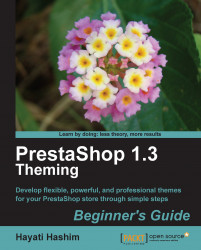Overview of this book
Themes in PrestaShop are unique and powerful tools to brand your store for a particular corporate image. Using custom themes you can control the look and functionality of your web store, thereby making your site extremely flexible. Although it might sound like an easy task to build a theme, it is quite challenging to create a custom theme that fits your business needs.
This book's prime focus is guiding the readers without much technical know-how, thus enabling them to create a new theme that fulfills the needs of their PrestaShop store. By understanding practical ways to develop your theme for PrestaShop speedily, you can invest more time on developing attractive and unique raw materials. It will simplify the challenging task of creating a unique, new PrestaShop theme through easy-to-follow, practical steps.
This book shows how to develop professional themes for your PrestaShop store using some simple steps. The book starts by exploring the various ways of changing the looks (including modules) of your PrestaShop store. It shows you how certain back office administration adjustments can affect the appearance and theme of your store. It then takes you through understanding the code modification of a default theme that results in a new look for your existing theme. The book also covers understanding the PrestaShop architecture and essential syntaxes that control the look of a PrestaShop store. You will also learn about the files that hold the key to themes.
By the end of this book, you will have grasped the knowledge to make advanced changes by tweaking the right CSS and module files in order to achieve highly specific outcomes.