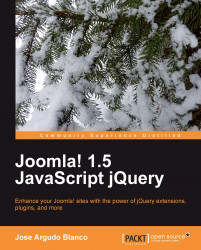Well, we have made some good advances in building our component, but still much work needs to be done. One of these important steps, which still needs to be done, is the creation of an admin zone for our component.
With an admin zone, we will be able to insert, edit, and delete records, and also list them, with no knowledge of SQL.
So, let's get started with our admin zone. First we are going to create a
folder inside the administrator/components folder of our Joomla!
installation. This folder will be called com_tinynews (exactly as
in the frontend part). In this folder, we will create two empty files:
index.html and tinynews.php.
We can take a look to our component admin zone. If you remember, when working with our frontend, we were able to take a look at our component by using the following URL:
http://www.yoursite.com/index.php?option=com_tinynews.
Something similar...