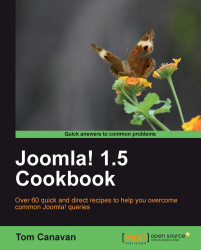Media is a big part of a Joomla! site. This can include music, animation, pictures, and more.
Joomla! has a very powerful media manager built in it, which enables you to categorize and assign all types of media.
You'll need at least one .jpg or .png image to work with.
To get started, log in to your Administrator Console.

Once open, the Media Manager has several items of interest:

We're going to add some advertising images to the banners folder.
Click on the banners folder icon (see the preceding screenshot).

We are now positioned in the folder we wish to upload a file to.
Scroll to the bottom of the screen till you see Upload File control. Please note this is available at all times in the Media Manager.

Click on Browse... and find the file you wish to upload. This will be browsing your local machine.
Once you locate it - click Start Upload.

You'll note that there is a new image in the line-up of banners now.
We chose banners specifically...