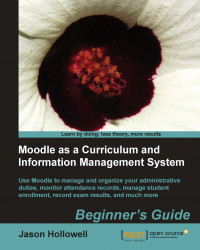We are going to set up a course to use as a 'template' course in which we will create the Attendance activity that we are going to use to import attendance settings into our courses. Follow these steps to get your template course ready:
Log in to your site as admin or as a user with administrative privileges and navigate to the Course categories page. One way to do this is to click on the Show all courses link found at the bottom of your MyCourses block, as shown in the following screenshot. The direct URL to this page will always be
http://www.yoursite.com/course/.
From the Course categories page, click on the Turn editing on button.
With editing turned on, click on the Miscellaneous link to enter the miscellaneous category and then click on the Add a new course button.
Create the new course with a Full name and Short name that will enable you to identify it easily. This course will hold attendance settings that are going to be used as a template...