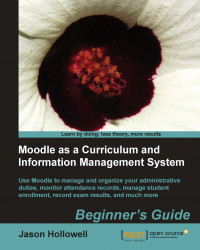To change the titles of the menu items shown in the menu bar, follow these steps:
With your text editor, open the file found at the following path:
yourmoodledirectory/theme/aardvark_pro/aardvark_menu.php.On or around line 43, change the text Menu One to Listening, as shown in the following code:
<li><div><a href="<?php echo $CFG->wwwroot.'/' ?>">Listening</a>
Save the file and refresh your browser window. You will see Listening take the place of the Menu One title, just as it appears in the following screenshot:

Tip
Using foreign language fonts in the menu bar
If you want to use foreign language menus that contain letters or characters outside of the Latin alphabet, you will need to save the
aardvark_pro.phpfile using the UTF-8 character encoding method. Additionally, you'll want to choose the option No BOM when you save the file. You may need to experiment with the BOM (Bit Order Mark) setting to obtain the result...