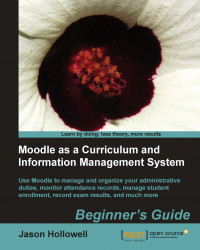Now, to assign the Surveyor role to a user, we will follow the same process as outlined earlier. Follow these steps:
From the front page of your site, click on the Users link found in the Site Administration block, then on Permissions, and finally on Assign system roles.
Click on the Surveyor role to open the Assign roles in system window. For this example, we will assign the Surveyor role to teacher2 so enter teacher2 in the search window and click on the Search button. From the Search results window, click once on Teacher Two and then select the hidden assignment tickbox found next to the eye icon. This will prevent the user from appearing in the Participants list that is viewable from within each course.
Click on the Assign roles in System button to finish the role assignment process. The following screenshot is of the hidden assignment explained here:

You will see now, from the Assign roles in System screen, that you have assigned one user...