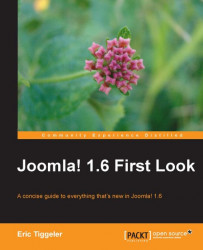As templates are linked to specific menu items, wouldn't it be great if you could also assign templates (or Template Styles) directly when editing a menu link? In Joomla! 1.6, this is a welcome new feature. It means that you can control template assignment both from the template settings screen and the menu item screen. It's no longer necessary to switch to the Template Manager to control what's basically a menu item related setting.
Let's assign another page to the Template Style we just created. This time, we won't use the Template Manager, but we'll select the template from the menu link itself:
1. Go to Menus | About Joomla. In the Menu Manager: Menu Items screen, click on the link we want to edit: Getting Started.
2. In the Menu Manager: Edit Menu Item screen, you'll find the Template Style setting at the bottom of the Details section. Select the Template Style you want to apply to this page. In this example...