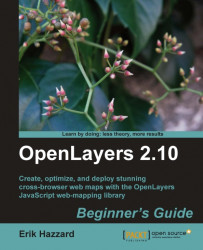The Google, Yahoo!, Bing, and ESRI Mappings API allow you to connect with their map server backend. Their APIs also usually provide a client side interface (at least in the case of Google Maps).
The Google Maps API, for instance, is fairly powerful. You have the ability to add markers, plot routes, and use KML data (things you can also do in OpenLayers)—but the main drawback is that your mapping application relies totally on Google. The map client and map server are provided by a third party. This is not inherently a bad thing, and for many projects, Google Maps and the like are a good fit.
However, there are quite a few drawbacks.
You're not in control of the backend
You can't really customize the map server backend, and it can change at any time
There may be some commercial restrictions, or some costs involved
These other APIs also cannot provide you with anything near the amount of flexibility and customization that an open source mapping application framework (i.e., OpenLayers) offers
So, what's with the Layer in OpenLayers? Well, OpenLayers allows you to have multiple different 'backend' servers that your map can use. To access a web map server, you create a layer object and add it to your map with OpenLayers.
For instance, if you wanted to have a Google Maps and a WMS service displayed on your map, you would use OpenLayers to create a GoogleMaps layer object and a WMS layer object, and then add them to your OpenLayers map. We'll soon see an example with a WMS layer, so don't worry if you're a little confused.
Like layers of an onion, each layer is above and will cover up the previous one; the order that you add in the layers is important. With OpenLayers, you can arbitrarily set the overall transparency of any layer, so you are easily able to control how much layers cover each other up, and dynamically change the layer order at any time.
For instance, you could have a Google map as your base layer, a layer with satellite imagery that is semi-transparent, and a vector layer all active on your map at once. A vector layer is a powerful layer that lets us add markers and various geometric objects to our maps—we'll cover it in Chapter 9. Thus, in this example, your map would have three separate layers. We'll go into much more depth about layers and how to use and combine them in Chapter 3.