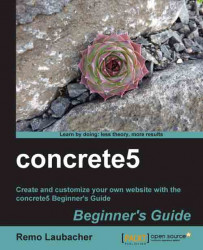To install concrete5, follow these steps:
Open your favorite browser and enter
http://localhost/. You should see the installation screen:
On the left there are a few checks to make sure that your web server meets all the requirements of concrete5. A few words about the required items:
JavaScript and MySQL : At this point, concrete5 only works with MySQL and needs JavaScript because of its AJAX interface.
C5 Request URLs: By default you'll see
index.phpin each concrete5 URL you open. To get rid of this, you need to have the Apache modulemod_rewrite, which we're going to deal with later in this chapter.Image Manipulation and XML Support: These are PHP modules which are enabled by default and needed by concrete5.
Web Server Access to Files: Usually not a problem if you work with XAMPP on Windows. The webserver must be able to write some files in your website's installation directory. We'll discuss this issue later, when we move the site to the production server.
Version Comparison: This feature uses Python to show you the difference between page modifications. A nice feature but it doesn't work because XAMPP Lite doesn't install Python. But since it's optional we're not going to worry about it.
To install concrete5 you have to enter the following personal information:
You will also have to enter the following database information:
Server: Since the database is running on the same machine as the web server, just enter
localhost.MySQL Username, MySQL Password, and Database Name: concrete5 or whatever you used when you created the user in phpMyAdmin.
Sample Content: If you enable this, concrete5 will create a few sample pages to play around with. Enable this, if you're new to concrete5, it will create some nice pages where you can see the different blocks you can use to build your website.
If you've entered all the necessary information, click Install Concrete >!
A few seconds after you've clicked Install Concrete you should see a screen with an automatically generated admin password. Make sure you don't lose it.
concrete5 is installed and ready to work with on your computer!

You
should now be able to open the default concrete5 website, by entering http://localhost/ in your browser.

After
you've successfully installed concrete5 you'll find a file called site.php
in the config
directory. This is where the installation process has saved the information you've entered during the process. Here's how it looks:
<?php
define('DB_SERVER', 'localhost');
define('DB_USERNAME', 'concrete5');
define('DB_PASSWORD', 'password');
define('DB_DATABASE', 'concrete5');
define('BASE_URL', 'http://localhost');
define('DIR_REL', '');
define('PASSWORD_SALT', 'zc8tSsYQI0E2MifRwboxBq6K9UmbL4X7vrf3Tz1unNFVCPWkO5glHjZaGpADJ');
?>DB_SERVER,DB_USERNAME,DB_PASSWORD, andDB_DATABASEare obviously just database related. If the credentials to access your MySQL database have changed, this is where you have to modify them to make sure concrete5 can access your database.BASE_URLis used by default to make sure that your website visitors use your primary domain. If your site is accessible by multiple domains, concrete5 will just forward them to the URL specified inBASE_URL.DIR_RELis empty if you've installed your website in the root. It's only filled if your website is located in a subdirectory.PASSWORD_SALT, this is a random string and is used in combination with the password to generate the password hashes found in the user table. Salts are used to complicate dictionary attacks and even if they are useless without a password you should still not publish a real password salt to keep your site safe.
You'll often have to check or modify a few lines in the configuration file, so where can you find it?
<concrete5 installation directory>\config.php<concrete5 installation directory>\config\config.php<concrete5 installation directory>\config\site.php
When
you browse to a subpage in your concrete5 site you'll notice an odd thing in every URL: there's index.php
in it like this http://localhost/index.php/about/. Every request to a page in concrete5 is processed by index.php. This has several advantages: It's easier to check the permissions, there's a single point where the page rendering time can be improved, and a few more things.
However, even with these advantages you probably wouldn't like to see index.php in every URL. Luckily it's rather easy to change it if your web server supports rewrite rules. XAMPP does, and here's what we have to do.