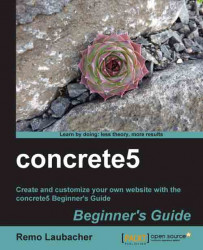Add new blocks to your page by following these steps:
Open the News page, it already works but we can't see our news entry. Makes sense; how should concrete5 know that we want to have a news list on this page? It can't, so let's help concrete5 and create that list manually.
Go into the edit mode by clicking on Edit Page.
Display the block list by clicking on Add To Main.
Select Page List.

Change the option in the middle Location in Website to beneath this page. This makes sure that only pages underneath news will be displayed. All other options can be left the way they are.
Click on Add to insert the list into your page.

Leave the edit mode by clicking on Exit Edit Mode.
Select Publish My Edits to confirm your changes.
Done!