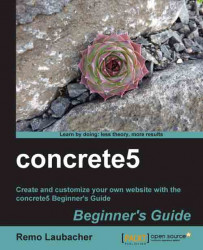We would like to add an image to a page, but one that looks a bit emphasized, centered, and with a border around it.
Navigate to the page where you want to add the picture.
Go into the edit mode.
Add a new Image block:

Select Choose Image to bring up the file manager.
In the top right corner you can select a picture from your local hard disk. Hit Upload if you've selected the file you want to upload.
A small dialog appears where you could select another action to perform on the file:

Close the dialog and you should see a new file in the manager:

Click on the file and hit Choose to select the file as the one you want to display in the image block.
Hit Add to insert the image block.
Click on the...