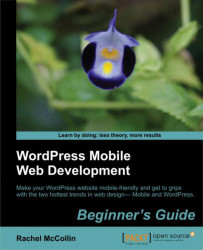The easiest way to do this is by repeating the navigation at the bottom of the page and using CSS to hide each menu on appropriate devices. So let's do it! Perform the following steps for doing so:
1. First, we will find the markup for the navigation menu in our
header.phpfile as follows:<nav class="access"> <?php wp_nav_menu( array( 'container_class' => 'menu-header', 'theme_location' => 'primary' ) ); ?> </nav><!-- #access -->
2. To identify that as the desktop menu, we will add a class of
desktopto it as follows:<nav class="access desktop"> <?php wp_nav_menu( array( 'container_class' => 'menu-header', 'theme_location' => 'primary' ) ); ?> </nav><!-- .access -->
3. We will copy the code for the menu into the
footer.phpfile before any other footer content, and change thedesktopclass tomobileas follows:<nav class="access mobile"> <?php wp_nav_menu( array( 'container_class...