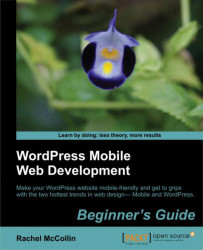Let's look at those settings in more detail. Perform the following steps for editing the media settings:
1. The first image size to edit is the thumbnail size. The default is to crop to a square, but we can switch that off if we want by unticking the checkbox. This will produce thumbnails that are no larger than 150px by 150px but retain their proportions.
For the Carborelli's site, we're using cropping so that all thumbnails are exactly of the same size and shape. This helps with layout if we need to use thumbnails to list pages or posts (which we will do later on in Chapter 9, Adding Web App Functionality).
2. The next size is the medium size. We will keep this at 300px by 300px so that it fits nicely into the layout for our narrowest screen width. You may remember that on 320px-wide screens, the site has 10px padding, which gives a width of 300px. Handy!
3. Finally, we will look at the large size, which we could edit to make a little smaller as the...