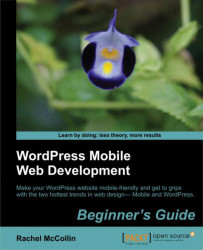Now let’s move on to restyling those navigation links. First, we need to change their content. To do this, perform the following steps:
1. Let’s start by adding a new menu for our web app. We will open the menu screen by clicking on Appearance and then Menus. We will then add a new menu by clicking on +.
2. We will name the menu as
web-appand add the following links:Build your sundae
See suggestions
Help
Main site. We can’t include this as we’re already in the main site—instead we’ll add a link to the Contact page.

3. We will add these pages and click on Save menu to save our changes.
Note
For more on setting up menus in WordPress, see Chapter 5, Working with Text and Navigation.
4. Now, we need to make sure our site displays this new menu on mobiles. We will open
header.phpand find the conditional function to display the right menu. This function will look like the following code snippet:<nav class=”access”> <?php if (is_mobile()) {...