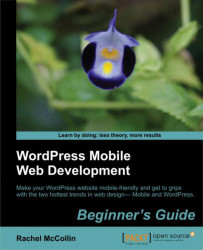Let’s start by uploading the theme we’ve created. To upload the theme, perform the following steps:
1. Using FTP, or our preferred file transfer method, we will do the following three things:
Deleting the existing Carborelli's theme from the main site (we’ve made a copy if this already so won’t lose our work)
Uploading the backup of the Carborelli's theme we made before we started work on our web app—this will revert to being the main theme
Uploading our new Carborelli's mobile theme
2. We can find our themes in the
wp-content/themesdirectory on our site. This will add the new mobile theme to the list of installed themes on the Manage Themes page, as shown in the following screenshot:
3. We won’t activate the mobile theme. Instead, we will activate the main theme and set up a mobile switcher to switch to the mobile theme when the site is viewed on a mobile device.
4. We will click on Plugins and then on Add New to install a switcher, or...