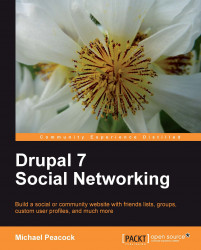Now that we have a basic plan of our site's static content, we can start to build the static elements of our site.
Let's start with taxonomy. Since this is a way of categorizing content, it makes sense to set this up before we start creating content.
We need to go to Structure | Taxonomy | Add vocabulary to define a group of terms to categorize our content with. Enter a name of Dinosaur Breed and a description of specific breed of dinosaur, before clicking the Save button. We will use this to categorize content which relates to specific breeds of dinosaur:

With the vocabulary created, we now need to add terms to it, using the add terms link:

Here we can add the various breeds of dinosaur to the vocabulary using the create term form:

Now that we have a new vocabulary with terms associated with it, we need to link it to the appropriate content types. We need to go to Structure | Content types | Basic page | Manage fields.
From here...