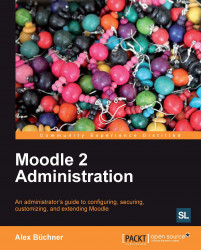Moodle 2 has introduced a Command Line Interface (CLI), which lets you perform a number of administrative tasks from the Unix shell prompt. There is no CLI for Windows-based systems. CLI-based installations are useful if you need to automate setups, for example, in an environment where you have to host multiple Moodle instances.
The CLI is not for the faint-hearted, so be careful when using it. You have to execute the installation script as the same user used for the web server, usually wwwroot or apache. You can run the installation script install.php in interactive mode (you will have to enter any parameters by hand) or in non-interactive mode, where the script will run silently.
From your dirroot, you can initiate the interactive script as follows:
sudo u www-root /usr/bin/php admin/cli/install.php
More interesting is the non-interactive mode as this can be used for scripting and automation purposes. The list of all available parameters is displayed using the --help command.
sudo u www-root /usr/bin/php admin/cli/install.php --help
 |
An example command line would look like the following, where you will have to adjust the parameters to your local setup:
sudo -u www-root /usr/bin/phpinstall.php --wwwroot=http://123.54.67.89/moodle --dataroot=/var/moodledata/ --dbtype=mysqli --dbhost=localhost --dbname=moodle --dbuser=moodle --dbpass=Password123! --fullname=moodle2 --shortname=moodle2 --adminpass=Password123! --non-interactive --agree-license
There are more Moodle tasks that can be administered via the CLI, for example, resetting passwords or putting Moodle in maintenance mode. We will show the relevant syntax at the appropriate places throughout the book.