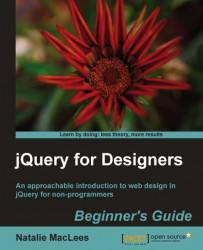Let's take a look at the options we have for customizing the appearance of qTip's tooltips:
Let's say that we want to change the position of the tooltip. qTip gives us plenty of options for positioning our tooltips on our page.
We can match up any of these points on the tooltip to any of these points on the link:

In this example, we'll match up the middle of the link's right side with the middle of the tooltip's left side, so that the tooltip appears directly to the right of the link. We simply need to pass some additional information to the
qTip()method. We'll keep working with the files we set up in the last example. Open yourscripts.jsfile and pass this additional information to theqtip()method:$('a[title]').qtip({ position: { my: 'center left', at: 'center right' } });The developer's goal was for this to make sense in plain language. Speaking from the tooltip's point of view, we're going to align my center-left at the link's center...