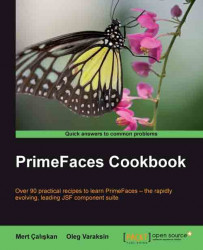The password component is an extended version of the JSF <h:inputSecret> component, which also provides a strength indicator and the match mode.
The basic declaration for the component will provide no feedback on the input password, and will just render a simple input component.
<p:password value="#{passwordController.password}" /> To enable the strength indicator, the feedback attribute should be set to true. By default, the indicator will be rendered right next to the component when it is hovered.

When feedback is enabled, it's also possible to set the prompt label and the strength label with the promptLabel, weakLabel, goodLabel, and strongLabel attributes. This will help to localize the password input component according to need.
<p:password value="#{passwordController.password}"
promptLabel="#{msg['password.promptLabel']}"
weakLabel="#{msg['password.weakLabel']}"
goodLabel="#{msg['password.goodLabel']}"
strongLabel...