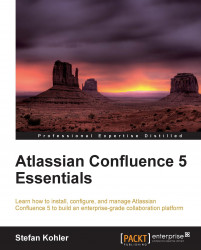Shortcut links provide a quick way of linking to resources that you use often, for example, a link to a Google search. Shortcut links need to be configured by a Confluence Administrator before users can use them.
If you search for a book on the Packt Publishing website, the URL will look like http://www.packtpub.com/books?keys=. If you create a shortcut for this search with the key packt, every time a user needs to visit the website they can just type [terms@packt] and Confluence will link to http://www.packtpub.com/books?keys=terms.
Browse to the Administration Console (Administration | Confluence Admin).
Select Shortcut Link from the left-hand side menu.
Enter a key for you shortcut value. In our case, we will use
packt.Enter the Expanded Value:
http://www.packtpub.com/books?keys=. You can use%sin the URL to specify where the term needs to be inserted. If there is no%sin the URL, the term is put at the end.Enter a Default Alias. This is the text of...