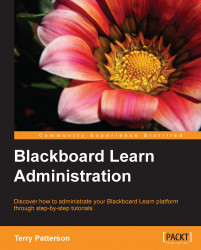Our discussions so far have focused on creating and managing users in Blackboard Learn. However, sometimes we need to disable a user account within our Blackboard Learn instance. This may be due to someone leaving our organization or taking a sabbatical. While we might want to remove the user immediately and be done with it, most administrators recommend disabling a user first. Why this two-step approach? If we remove the user, the associated content and course work will be lost, which could create issues for instructors; disabling allows for the ability to recover information. Also, if the user comes back (for example, if he/she decides to return to the organization or returns after a long absence), we can simply enable their account.
If we want to disable a user, we first need to go back to our Users page. Here we should search for the user we need to disable. Once found, we check the checkbox beside the search result. Then, find the Availability...